Technical Tip
This menu option toggles Quick Add Mode on and off. A tick appears next to the menu option when Quick Add Mode is toggled on. In that case, choosing this menu option removes the tick and toggles Quick Add Mode off.
Use this option to display only minimal fields on the Invoice Header and the Enter Invoice Line screen, simplifying order entry.
Refer to "Invoice Creation - Menu Options".
|
|
|
Technical Tip This menu option toggles Quick Add Mode on and off. A tick appears next to the menu option when Quick Add Mode is toggled on. In that case, choosing this menu option removes the tick and toggles Quick Add Mode off. |
When you next display the Invoice Header screen, it looks like this:
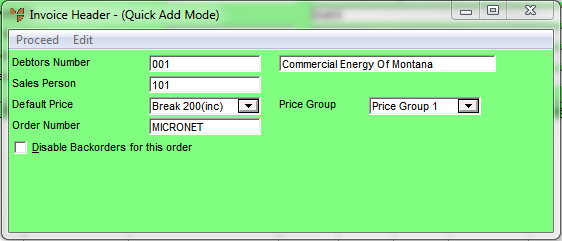
|
|
Field |
Value |
|---|---|---|
|
|
Debtors Number |
Micronet displays the ID and description of the debtor you entered on the Invoice Creation screen. |
|
|
Sales Person |
Micronet displays the default salesperson for this debtor. You can enter or select a different salesperson for this sale. |
|
|
Default Price |
Micronet displays the default price break for this debtor. You can change this. |
|
|
Price Group |
Micronet displays the default price group for the debtor from the Debtors master file – see "File - Debtor - Debtor". |
|
|
Order Number |
If you are creating an invoice for a cash sale, enter the customer's name for the order number. |
|
|
Disable Backorders for this order |
Check this box if you don't want Micronet to place out-of-stock items on backorder. |
Refer to "Maintaining the Invoice Header (v2.7)" or "Maintaining the Invoice Header (v2.8)" for information on those options.
Micronet displays an abbreviated Enter Invoice Line screen.
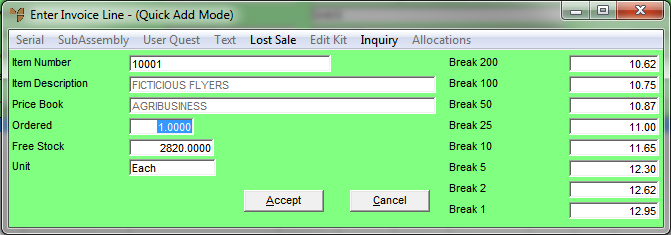
Refer to "Entering Invoice Lines - Standard" or "Entering Invoice Lines - Supply Chain (v2.8)" for more information on using this screen.